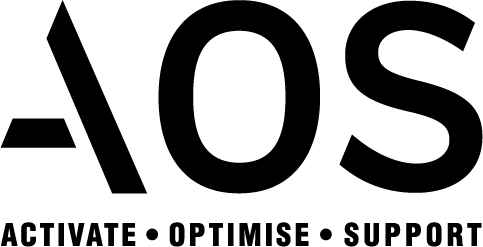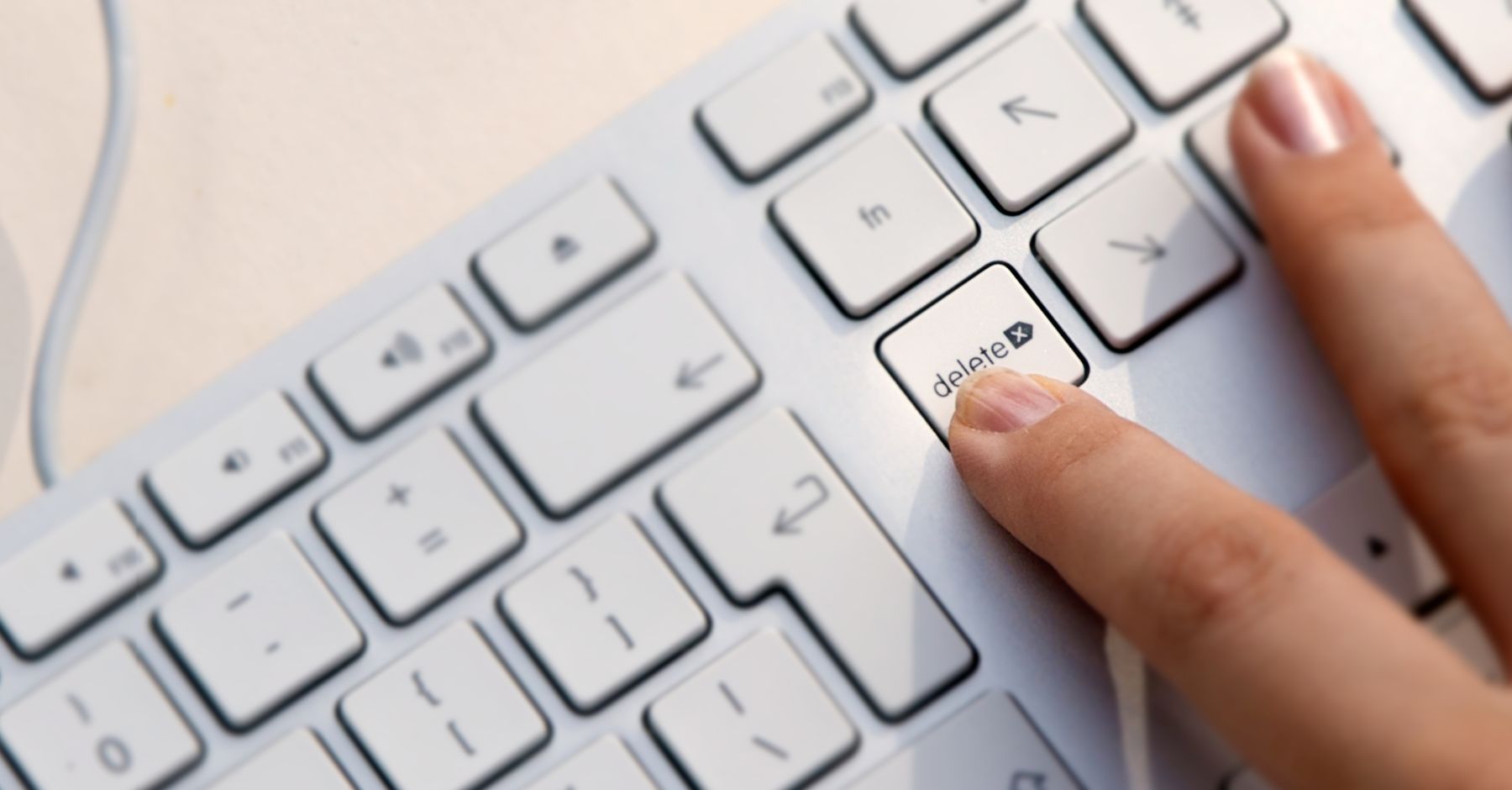Managing product listings on Amazon can sometimes require temporary deletions, whether it’s for updating product information, correcting errors, or other reasons. However, knowing how to safely delete an Amazon listing to relist it later is crucial to avoid any potential negative impacts on your seller account or product ranking. Here’s a step-by-step guide to help you through the process.
Why Delete a Listing?
Before diving into the how-to, let’s explore why you might need to delete a listing temporarily:
- Correcting Errors: If there are significant errors in the product details or images that need correction.
- Out-of-Stock Situations: When you need to prevent sales due to a temporary out-of-stock situation but plan to restock soon.
- Seasonal Products: For products that are seasonal and only available during certain times of the year.
- Updating Product Information: To make substantial changes to the product details that can’t be done while the listing is active.
Step-by-Step Guide to Safely Delete Your Amazon Listing
- Backup Your Listing Information
- Before you delete anything, make sure you have all the important details of your listing saved. This includes product titles, descriptions, bullet points, images, SKU, and other relevant information. This backup will make relisting much easier.
- Navigate to Your Seller Central Account
- Log in to your Amazon Seller Central account.
- Go to the Inventory tab and select Manage Inventory.
- Find the Listing to Delete
- Search for the listing you want to delete.
- Click on the checkbox next to the product listing.
- Delete the Listing
- Once you’ve selected the listing, go to the Actions menu at the top of the list.
- Choose Delete Product and Listing from the dropdown menu.
- Confirm the Deletion
- Amazon will prompt you to confirm the deletion. Confirm that you want to delete the listing.
Relisting Your Product
Wait at least 24 hours before proceeding to relist. This allows Amazon’s system to fully process the deletion and ensures a smoother relisting process. When you’re ready to relist your product, follow these steps:
- Log in to Seller Central
- Navigate to the Inventory tab and select Add a Product.
- Choose the Product to Relist
- Use the same ASIN, SKU, and product identifiers to create the new listings. This ensures that the reviews and product history are linked to the new listing. (Important Note: Ensure you use the same SKU, particularly for FBA listings, to maintain inventory continuity and avoid any disruptions in fulfilment.)
- Update Product Details
- Make any necessary updates to the product details based on the reason you initially deleted the listing.
- Ensure all information is accurate and up-to-date.
- Submit the Listing
- Once you’ve updated all the necessary information, submit the listing for approval.
- Monitor the listing to ensure it becomes active without any issues.
Tips for a Smooth Relisting Process
- Double-Check Information: Ensure all product details are accurate before submitting the relisted product.
- Monitor Performance: Keep an eye on the performance of the relisted product to quickly address any issues that may arise.
- Communicate with Customers: If your product had followers or previous buyers, consider notifying them about the product being available again.
Closing Notes:
Deleting an Amazon listing to relist it later can be a strategic move for various reasons. By following the steps outlined above, you can safely delete and relist your product without negatively impacting your seller account or product ranking. Always ensure you have a backup of your listing information and update your product details accurately when relisting. Happy selling!
If you have any questions or need further assistance, feel free to reach out to our team at AOS. We’re here to help you succeed on Amazon!